OctOctober 14, 2005 UPDATE
|
WiRES-II Ver. 3.222->3.301
New Features
|
1. Initial Logo Display
Upon startup, an initial logo display now appears. Additionally, your node's
Callsign, Node ID, and QSO Room ID (if you have a Round Table QSO Room
registered on your node) will be displayed. |
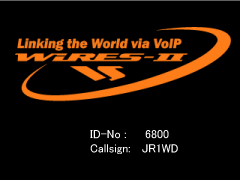 |
2. Expansion of Announcements
(When
"Voice" is turned on)
(1) After the announcement of your node's Callsign, "WiRES" will
now be added.
Example:
This is W6DXC. WiRES. Not connected.
(2) Node frequency and access tone information can now be forwarded via
the Announcement process.
Setup Items:
General settings -> Announcement
*Freq info
*Tone info
(Default is off for both items; set to On to enable)
|
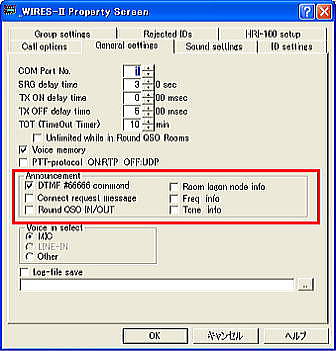 |
3. Location Info Function
Location information for your node
can now be shared, in the following formats:
* Grid Square Locator Format
* Latitude/Longitude Format
Setup Technique:
Click on the [Loc] button in the "Personal settings" screen,
and then input your Latitude and Longitude in the appropriate boxes.
(Maidenhead Grid Square Locator
is automatically calculated based on Latitude/Longitude data
entry).
Place a "check" in the check box according to
your preferred selection.
(Note)
Remember that the data
saved via the "Make list file" command will be in either
Latitude/Longitude or Grid Square format; if you are using Web
output, please note the format to be used. |
Personal settings Window
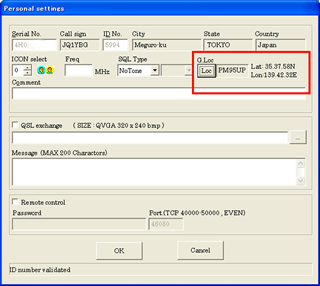 |
Latitude/Longitude
Input Window
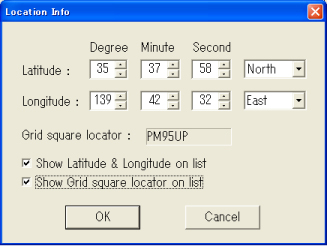 |
|
4. Announcement Muting Function
During an
Internet connection, this function will temporarily silence
announcements.
(It may be used when the "Announcement" selection within General
settings has not been changed, and "Mute" been canceled.)
Setup Technique
In the
bottom-right area of the main window, you will find the
ANNOUNCEMENT/ANNOUNCEMENT MUTE button.
If you click on this
to change the setting to ANNOUNCEMENT MUTE, announcements will
temporarily be silenced.
Canceling the Temporary
Announcement Muting
You may click on the ANNOUNCEMENT MUTE
button, or just disconnect the link (the muting will
automatically be cancelled when the "disconnect" command is
executed).
(Note)
If automatic operation such
as "Return to resident Round Table QSO Room" is engaged, at
the time of a transition to a new operating state, the
announcement muting function will be cancelled.
To stop announcements completely, use the "General settings" setup folder and disable the output of announcements.
|
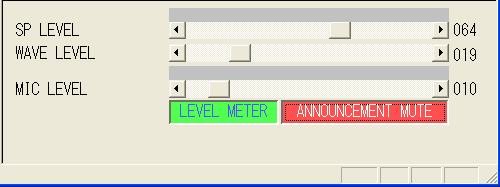
|
5. ON AIR LOCK Function
If you click on the ON AIR
indication, the software goes into the ON AIR Lock (inhibit)
state, where transmission is prohibited. Clicking on this box
once more restores normal operation.
It is now possible to control the ON AIR LOCK function via the Remote monitor software (wiresmon.exe) main window.
(Note)
When using this latest
version of WiRES-II (version 3.301), you must use the latest
version of the Remote Monitor software (wiresmon.exe version
1.200).
|
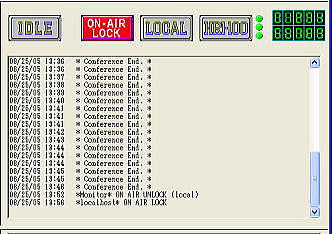 |
6.
Automatic Return to resident Round Table QSO Room: Restricting
Polling Attempts
The software has been
modified to restrict the frequency of attempts to return
automatically to the Round Table QSO Room. There now is an
automatic restriction of the time frame and number of
attempts
*In previous WiRES-II versions, the "Error"
message transmitted after an unsuccessful connection attempt
to the QSO Room would continue on indefinitely, causing
annoyance to you and other local users. This update relieves
much of the potential for this annoyance.
Setup
Technique
Go to Call options
[Return
counter](parameter=1-30)
Default=10
When this parameter is set to "10",
the software will attempt a connection ten times, and then will automatically
suspend the connection attempt process.
To restart the automatic reconnection capability, reset the setting in Call options,
or issue the DTMF command #55555.
|
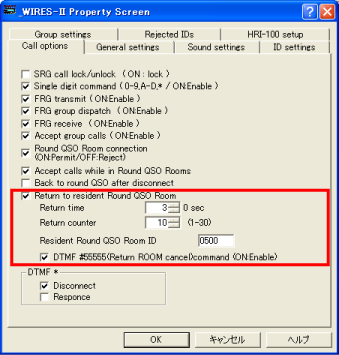 |
7.
Expansion of Capabilities of the Connection ID when Connecting
to a QSO Room
(1) When connecting to a QSO Room or making a Group Call, a new window
was added that provides summary information about the node participants
in the Room or Group.
(2) Doing a right-click on the node number in the connected-node summary
will now perform an instant "Get Info" operation, displaying
any provided information about that node.
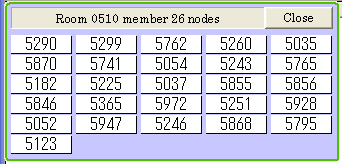
(3) When viewing the connected nodes in a QSO Room, you now
may move the position of the display window. And clicking on
CLOSE on the right side will close the window. To restore the
Connect ID window, go to [View] then click on Connect ID Window.
|
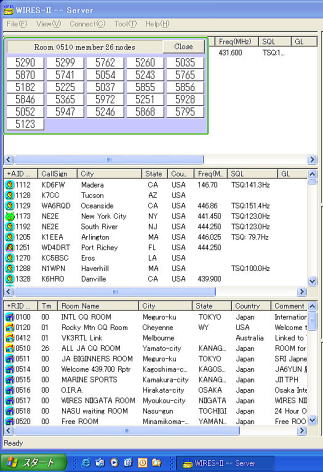 |
8. Remove
Control ON/OFF Function
To improve security, a setup
function has been added allowing you to enable or disable the
capability to exercise control over your node from a remote
PC. The command is [Remote Control], and the default setting
is OFF.
[Remote Control](default=off)
Leaving this
setting at OFF prohibits the exercise of remote control from a
remote PC, using the wiresmon.exe software.
When Remote
Control has been enabled by setting this parameter to ON, we
recommend that you engage the Remote Password feature, to
ensure security of control over your system.
|
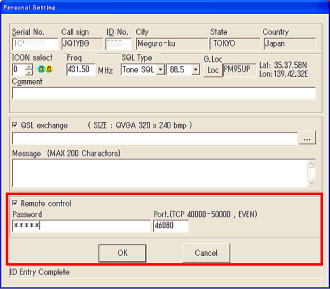 |
9. Expansion of the
Web Monitor Function within the Remote Monitoring
Feature
(1) When using the Remote Monitor software, we have expanded the capabilities
you have for monitoring operations on your home WiRES-II node, using the
Web Monitor function within wiresmon.exe.
(2) For example, the MCU/Room Info area previous only let you observe status;
now a Remove/Mute capability has been added, allowing you to Remove, Reject,
or Mute audio from an annoyance node.
For details, please refer to the documentation
for the Remote
monitor software download site
(NOTE)
When using this latest
version of WiRES-II (version 3.301), you must use the latest
version of the Remote Monitor software (wiresmon.exe version
1.200).
|
10. Other Operating Upgrades
(1) We've added the capability to modify items in the "Personal settings"
are even during a "NET" connection (Round Table QSO Room settings,
however, may not be modified while connected).
(2) During the announcement of a Callsign, if the Callsign contains a slash
bar (" / "), the announcement of this character has been changed
from "Slash" to "Stroke."
(3) Improvement in overall stability during Group Calling (there were times
when a Group Call could not reliably go through). Because it affects the
operating environment of all nodes, a version upgrade was required.
(4) Changes have been made with respect to the way that voice capability
is initiated, using Microsoft(R)Speech. Microsoft(R) Speech SDK5.1 may
be downloaded, if you do not already have it, at http://www.microsoft.com/speech/download/sdk51.
(5) Coded "Call Failed" information has been added to the window
display, to explain the reason for a filed connection attempt.
(The codes are detailed below)
| Call Failed (code=xx) |
The Error Message Codes for failed connection
attempts are detailed below.
00:An invalid DTMF code was attempted.
Example: Attempting to initiate a
Group Call by pressing the [B] DTMF key when "FRG Group
Dispatch" was set to "Off".
01:Attempting to reconnect using the [#88888] command does not succeed, because
the previous node ID number was not remembered.
02:A connection request was sent to a station on the "Reject" list.
("call to Rejected ID
No [XXXX]" appears in this case.)
03:The ID number you sent a connection request to is for a node not currently
communicating with the host server, or the ID you sent is not a valid ID
on the WiRES system.
("No entry on ILS Server" appears in this
case.)
04:Connection to a Round QSO Room was denied.
("DO NOT CONNECT ROUND QSO ROOM No. XXXX"
appears in this case.)
05:A Group Call was placed to an undefined Group (A, B, C, or D).
06:Transmit Data Error.
07: Not defined.
08:The connection process could not be completed.
Example:
When placing a call on an unused SRG
list.
09:Could not connect to other node because it is busy.
("Socket Connection Canceled [] Code=0")
appears in this case.
10:Could not connect with the Vertex Standard WiRES-II server.
(This code will
appear if you have not properly opened ports and
otherwise correctly configured your PC's firewall or
router, or if the Vertex Standard host server is down
for maintenance).
11:The node that you sent a connection request to did not respond.
("No answer
from called PC" appears in this case.)
12:Sound recording could not be accomplished due to a sound card problem
(probably a hardware problem).
13:No audio data response from the called node was received.
14:Transmission of image data could not be completed.
(A time-out occurred due to poor
Internet communication quality,
etc.)
15:Reception of image data could not be completed.
(A time-out occurred due to poor Internet
communication quality,
etc.) |
(6)Latest Log window Messages Click Here
|
| Conditions of Use |
While
we believe that this new Version 3.301 of WiRES-II
is fully operational, it is possible that there may
be some incompatibility, as always, with some sound
cards and/or versions of the operating software on
your computer. If a problem occurs, please revert
to the use of Version 3.141, and report the problem(s)
to Vertex Standard. Vertex Standard necessarily must
disclaim any liability for any problems associated
with the performance of this software and system.
OS:Windows XP, Windows
2000
CPU:Intel Pentium II at 400 MHz or
faster
Memory: At least 128 MB
Hard Disk Space: At
least 100 MB available
Display: Resolution of 1024 x
768 preferred, 256 colors
Sound Card: 8 kHz sampling
rate
Internet Connection: At least 56K dial-up; Round Table
QSO Room requires DSL at 8 MB/second
or faster
For use of the Voice function,
Windows(R) 2000 requires the installation of
Microsoft(R) Speech SDK5.1; this is installed in
Windows(R) XP, but for some features you must download
audio modules from the Microsoft(R) download
site. |
|
|
|