 |
Latest Ver.3.222 Update (2004.11.27)
|
Vertex Standard is pleased to announce the availability of a new upgrade
to WiRES-II. the new version is 3.22, and you may download it from the
download site here. Please see below for information regarding the differences
between V3.141 and 3.222:
|
| DOWNLOAD HERE
|
1.
New Group Window
A new Group Window has been established,
for indication of SRG/FRG ID numbers as well as Bookmark
(frequently-used) ID numbers. |
|
(1) Three ID Windows
The Group Window displays a variety of ID numbers, including information
previously included in the previous version’s “Active ID” and “Group
ID” windows. In the Group Window, you may observe Group ID numbers, Active
ID numbers, and Round Table ID numbers, for efficient operation.
|
(2)
Group ID Window Input Instructions
This window is where you arrange all your
“group” settings. It includes the SRG and FRG Group setup lists from earlier
versions of WiRES. New is a “Bookmark ID” function, allowing you to select favorite nodes for display of their
status. You can also input a range of ID numbers for display, plus “wild card”
nodes outside this range. |
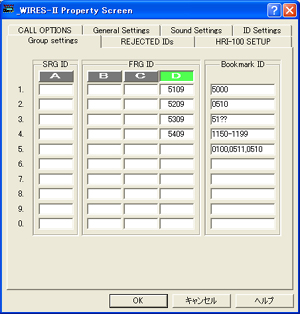 |
|
Examples
5100-5200: Only nodes within the range of those two ID numbers will be displayed.
51??: Only
nodes beginning with header "51--" will be
displayed.
ex.
1??? : Between
1000 and 1999 will be displayed.
100? : Between
1000 and 1009 will be displayed.
5109,5239,5309: Inside the box, only the nodes listed,
separated by a comma, will be displayed.
It is also possible to assign Round Table
QSO Rooms for custom display.
Furthermore, you can do all setup for the
SRG/FRG Groups A/B/C/D within this window, including enabling or disabling the
group.
|
|
(3)
Active ID Window
This window displays all nodes that are
currently on line and connected to the WiRES Server.
* At the same time that the Group Window has been established, the “LIST ALL ACTIVE ID” setting from previous WiRES versions has been abolished.
(4)
Round QSO Room ID Window
This window displays the active Round Table
QSO Room ID numbers.
|
|
|
(1)
Sort Funtion
The new Sort function allows you to click
on a particular area of a list to sort it in ascending or descending order,
according to your preference.
|
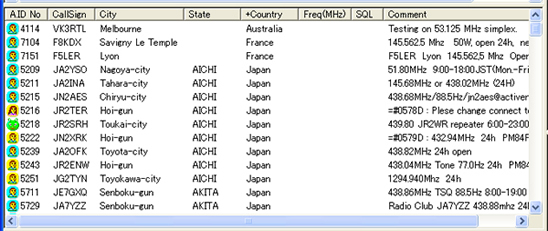
(2)Independent of City and State Display
This is the area where the City and State of the node are displayed. A
slight change has been made to accommodate nodes in countries where there
are additional layers of geographical organization, like Japan.
Example:
CITY = "Meguro-ku, TOKYO" (Old version)
CITY = "Meguro-ku", STATE= "TOKYO" (New version) |

|
(3) Frequency
and Tone Squelch Display (New: DCS Code Display)
Information regarding the node’s frequency, and any CTCSS or DCS (new feature) control requirements, may be entered here. Users of Version 3.22 enter this data in the “Personal ID” area during setup.
* In the older Version 3.141, this
information appeared in the “Comment” column.
(4) REMOTE-PASSWORD
This is where you set up your Password for Remote Monitor management.
|
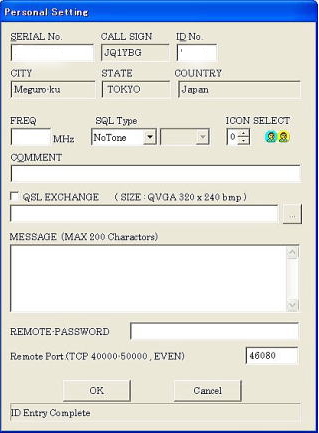 |
(5) Remote
Port
When using Remote Monitor software Version 1.100, you can now monitor the Node Log, Chat Log, and Room Log (during Round Table QSO Room operation) remotely. In order to monitor remotely, router/firewall users will need to open TCP ports within the range 40000-50000, and this is where you define the port(s) to be opened.
(In order to communicate with the TCP
ports, please set the node’s PC firewall and router software appropriately).
Note; Please set the Remote Monitor to the
same ports as for regular WiRES operation.
About Remote and Audio Monitor Application HERE
|
| 3. Automatic ID Forwarding Function |
|
A new feature is the capability to generate
a station ID automatically, at appointed intervals. The available ID types
include Wave files, CW ID, or a Voice ID.
* Interval Time:
The interval between ID transmissions
may be set anywhere between 1 minute and 60 minutes, in one-minute
increments. It is also possible to
display a count-down timer, using the PC’s internal clock,
showing the interval between ID transmissions.
* ID timing (ON:MIX/OFF:Wait)
ON: During Internet linking, the ID audio will be mixed with the linked
audio.
OFF: During Internet linking, the ID will wait, after expiration of the
count-down timer, until there is a pause in the linked audio (i.e. end
of the transmission).
* ID TX mode
Always:
The ID will be transmitted regardless of link status.
ID only connected:
The ID will only be automatically generated while an Internet link is in progress.
Only Not Connected:
The ID will be generated only when the node is not connected in an active
link.
*Please pay particular attention to the setup of your node’s automatic
ID, so as not to cause undue interference to other stations. Typically,
you will want to generate the ID only when your node is connected in an
active Internet link. |
|
4. Input terminal (MIC/LINE-IN) Setup and Control
|
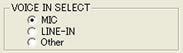 |
This area lets you
choose whether you will use the "MIC" or "LINE
IN" input jack on the PC used for WiRES
operation. These terminals have different level requirements,
but both can be adjusted, on the computer side, using
the Windows volume adjustment bars.
|
|
| 5. Automatic Connection to Round Table QSO
Room (Permanent Station) function |
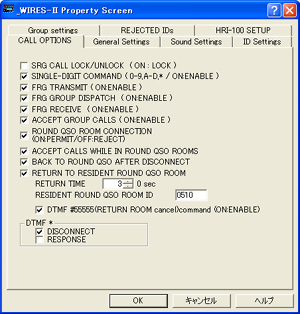 |
A new function has been added that will
cause your node automatically to return to a designated round Table QSO Room
after a prescribed amount of time, if desired.
|
|
| 6. Expanded “Reject IDs” Function |
|
The “Reject IDs” function has been
expanded. In Version 3.141 and earlier versions, putting a node’s ID on the
“Rejected” list also caused any Round Table QSO Room into which that node had signed
also to be rejected.
In Version 3.22, the matter of direct access prohibition to a particular
node has been separated from access prohibition to a Round Table QSO Room
to which that nuisance node may be connected, established as an “Advanced”
setup option.
* There also are expanded ways of rejecting
IDs, including the capability to reject a range of ID numbers, as well as “wild
card” rejections.
|
| 7. View QSL Window Feature Expansion |
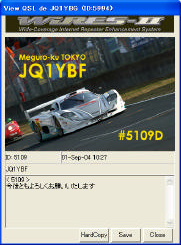 |
We have also expanded the View QSL Window
feature in this latest version.
(1) The callsign, time, and ID number of
the other node will be displayed.
(2) The capability to take a hard copy of
this view has been added.
(3) When the link to the other node is
disconnected, this window will now close automatically.
|
|
| 8. Announcement Function |
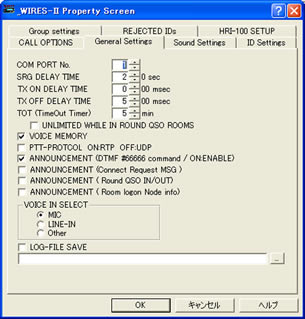 |
(1)
There are now three kinds of announcement setup
areas possible.
You now can turn on and off the following
Announcement paths: Connect Request, Round Table QSO Room In/Out, and DTMF
#66666.
(2)
Announcement (Room Log-on Node Information) expansion
When connecting to a Round Table QSO Room,
the number of nodes currently connected to the Room will be announced (the
default setting for this is OFF; it will engage when this function is set to
ON, when connecting, when the #66666 command is sent, and when Voice ID takes
place).
|
|
| 9. Various Indications |
(1) Windows Default
A “Windows Default” command has been added
to the right-click menu on windows involving lists. This allows the user to
reset the number of lines in each window to the standard Windows default configuration,
if you have made a lot of changes and just want to start over.
(2) List Window Cursor refinement
We have changed the display such that the
position of the cursor is not reset at the time the window is refreshed.
(3) Font Reset Feature
You can now issue a single command to reset
the font in use to its default selection (View-Font-Reset).
(4) Details of the Log Window
We have rearranged the Log window in the
case of SRG and Remote Monitor operation, to provide more details.
(5) Chat Window Expansion to 3000 Characters
The Chat window memory buffer has been
expanded to increase the character capacity from 1000 characters to 3000
characters.
(6) Addition of Level Meter ON/OFF switch on
Main Window
We have added the capability to
engage/disengage the Level Setting Meter in the Main Window.
(7) Audio Level Adjustment Name Changes
We have clarified the level settings with
respect to the “Speaker System” and the “Microphone System” to ease in
adjustment:
SP :
Computer’s Speaker jack audio output, passed to node
radio for transmission.
ON AIR PC AF LEVEL SP LEVEL:
Audio Level Master Adjustment from other node.
MONITOR LEVEL→WAVE LEVEL:
Audio Level for “.wav” files generated in PC.
MIC Input System:
The terminal (MIC or LINE-IN) that accepts the node radio’s
audio for transmission via the
Internet.
INTERNET PC AF LEVEL→ MIC/LINE-IN
LEVEL:
Audio Level adjustment from your node radio that is passed
to the PC’s MIC/LINE-IN jack.
(8) HRI-100 SETUP Caption Changes
HRI-100 ON AIR AF LEVEL→HRI-100
SP ATT
Audio output attenuator,
which adjusts audio output from node PC SP jack, for passing
to HRI-100 audio input terminal.
HRI-100 INTERNET AF LEVEL→HRI-100 MIC ATT
Audio output attenuator, which adjusts audio output from HRI-100
that is passed to node PC’s MIC/LINE-IN jack.
(9)
TX ON DELAY TIME
To prevent truncation of first syllables or words at beginning
of transmission.
|
| 10. Miscellaneous |
|
(1)
Audio Level Adjustment Plug-in Software
WiRES-II Level Adjustment plug-in software
has been created.
|
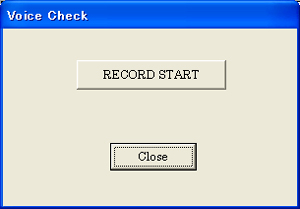 |
(2) Furthermore,
we have modified the short-cut key pull down menu system, for
greater simplicity.
File - Personal ID : [Alt]-[F] + (E)→[Alt]-[F] + (I)
File - Round QSO : [Alt]-[F] + (M)→[Alt]-[F] + (R)
File - Exit : [Alt]-[F] + (X)→[Alt]-[F] + (E)
(3) WiRES-II Registration Backup function
For occasions where the software may need
to be re-installed, we have created a Registration Information Backup function
that allows exporting and importing of the basic setup configuration data, so
as to speed up the re-installation procedure.
|
(4) MAKE LIST FILE Expansion
Until this version, it was possible to
output only information from the “Active ID” list as an HTML or CSDV file. In
this version, you now have the ability to output information from the Active
ID, Round Table QSO Room window, and the Group window as an HTML or CSV file.
|
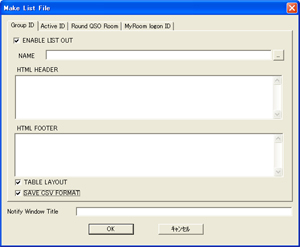 |
|
(5)
Transmit Time-Out Timer (TOT)
In the HRI-100, there is a hardware-related
time-out function that restricts continuous transmission, but it was restricted
to the continuous transmission time when in communication with another node.
The TOT function also applies inside your node’s Round
Table QSO Room, so as to cut off a continuously-transmitting node, so that other
nodes may use the Round Table QSO Room.
|
|
|
WiRES-II Working Environment for Ver 3.22 (Important)
|
|
In order to accomplish this upgrade in performance, we have had to raise
the level of the PC system associated with your node. Performance cannot
be guaranteed with a computer of lesser capability. If you are unable to
provide this level of PC performance, please use Version 3.141 instead.
*OS: Windows XP ,Windows 2000
*CPU: Intel Penrium II 400MHz Or faster
*Memory: 128MB Or greater
*HDD: At least 100 MB over available space
*Display: Resolution 1024x768 recommended, 256 colors
*Sound Card:8 kHz Sampling Rate
*Internet Connection:56K or faster Dial-up ADSL 8Mbps or faster
for Round Table QSO Room nodes
Note: When the Voice function is used, for
Windows 2000, it is necessary to install Microsoft Speech SDK5.1 from the
Microsoft download site (this is included with Windows XP in most versions).
Users of Windows XP will, nonetheless, have to install the audio module from
the Microsoft Speech SDK5.1 download site.
|
|
Round Table QSO Room Initialization
(for Room Owners only)
|
1. Room Private Reject function
This allows you, as the Room owner, to set
up certain nodes to be denied access to your Round Table QSO Room (this is
another setting different from the Reject ID listing under “Property”). You can
select an individual node or nodes, a range of nodes, or a “wild card” group of
nodes (denoted by “?” in the ID number) for rejection.
2. Added Automatic Rejection of Nodes on
“Remove” List
In the Round Table QSO Room management
window, a function has been added that automatically commits stations on the
“Remove” list to the “Reject ID” list.
(Round QSO Room REJECT Remove ID list function)
Use this function for removing a nuisance
node which may temporarily be causing interference to other users.
3. Room Private Management Log function
This window may be used by you for private
management of your Round Table QSO Room (usually this will be used
alternatively with the main Room window). Various displays show you connection
status, Remove/Reject status, and Chat Message contents will be shown.
Furthermore, on the right side is a notation of the number of connected nodes.
You can save the contents of the main area of this window, for later review.
4. Round Table QSO Room Checked-in Node
Information Output File
When establishing your Round Table QSO Room, you
may use the MAKE LIST FILE function to create a data file regarding the nodes
that check in to your Room. (MyRoom logon ID output)
5. Round Table QSO Room Maximum Node Capacity:
Raised from 50 to 99 Nodes
6. Mute Function addition
If a checked-in node is contributing an
unusual audio noise that seems to be temporary, but is causing inconvenience to
other users of your Room, you can activate the Mute function to silence that
node temporarily. Removing that node number from the Mute list will restore
full operational capability to that node, when the problem is resolved.
|
*Ver.2.11b→Ver.3.141 History HERE
*Ver.2→Ver.2.11 History HERE
|
Questions
Should
you have further questions, please contact WiRES Customer Support. Vertex
Standard retains the right to modify or delete availability of this software at
any time, without notice or liability.
For late-breaking news or other software downloads, please go to the WiRES-II
English-language site: http://www.yaesu.com/jp/en/wiresinfo-en/ |
|
 |