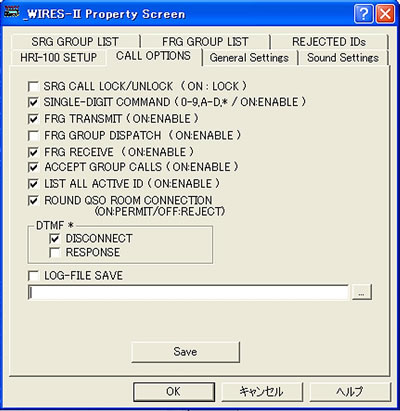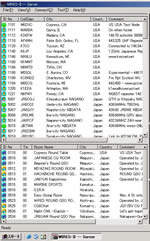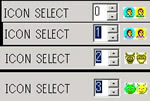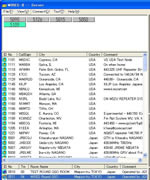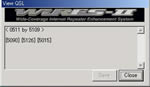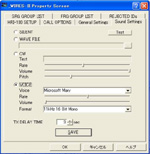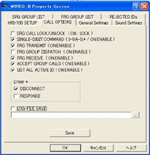|

WIRES-II VERSION 3.141 SOFTWARE FEATURES
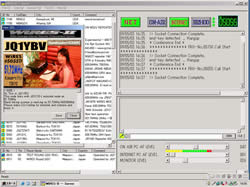 Vertex
Standard Co., Ltd. is please to announce the introduction of Wires-II
Version 3.141, with several improvements designed to enhance your
enjoyment of WIRES. Vertex
Standard Co., Ltd. is please to announce the introduction of Wires-II
Version 3.141, with several improvements designed to enhance your
enjoyment of WIRES.
Version 3.141 of the WIRES-II protocol may be downloaded, free of charge,
by registered WIRES users at the WIRES-II Web site: http://www.yaesu.com/jp/en/wiresinfo-en/
|
|
22/06/2004
|

|
| WIRES-II Version 3.141 Information
|
When checking into a Round Table QSO Room, if more than 20 users check in, the
display will automatically scroll down now to display the latest
check-ins.
We have added the ability for a Node owner to configure the Node
such that checking
in to a Round Table QSO Room is not permitted. This may be of
interest on repeater-based nodes, especially, in order not to tie up either
the Node or the Round Table QSO Room with irrelevant traffic.
We also made some minor bug fixes to regular WIRES-II operation in the SRG mode.
Version 3.14 is being
released in tandem with the introduction of WIRES Remote Monitor Software, and
both programs are available for free download, for registered WIRES Node
owners, from the WIRES-II Web site.
Configuring Node to Deny Round Table QSO Room Access
From your gPropertyh
configuration screen, select CALL OPTIONS and remove the gcheckh from the
check-box for ROUND QSO ROOM CONNECTION; this will inhibit the ability for your
Node to make a connection to a Round Table QSO Room. Just replace the check to
re-enable this capability.
WIRES-II Version 3.12 New Features
The features which are upgraded in Version 3.12, as compared to Version
2, are as follows:
1. CHAT FUNCTION
You can send and receive Chat messages to other nodes, regardless
of your current connection status within WIRES-II.
Just enter the Node number, followed by a space, and you can
begin your message.
You do not need to be connected to that node currently in order
to send the message. |
2.
ON-LINE NODE LISTING
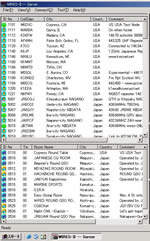 In your configuration folder, if you check in the LIST ALL ACTIVE ID box under
CALL OPTION, your screen will show all currently-active WIRES-II nodes. In your configuration folder, if you check in the LIST ALL ACTIVE ID box under
CALL OPTION, your screen will show all currently-active WIRES-II nodes.
Once this list comes up, a right click on your mouse will enable immediate connection
to that node!
On the left side of the ID box are icons indicating the current TX/RX status of the individual nodes. A yellow background indicates that node is currentrly transmitting.
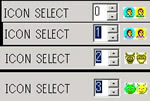 Four different icons are avialble for selection in the setup protocol found in
File Personal ID in the software. Four different icons are avialble for selection in the setup protocol found in
File Personal ID in the software. |
3. DIRECT CONNECTION
You can also now connect to a node directly from the command
line via a simple Connect To procedure. Disconnect commands
are also possible. |
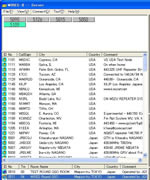 4. ROUND-TABLE QSO ROOM MODE 4. ROUND-TABLE QSO ROOM MODE
This much-requested feature is now reality!
A separate box shows the currently-active Round-Table QSO Room
nodes.
In the Round Table Room mode, an unlimited number of Nodes
may check in and join in a round-table QSO, reflector style.
A list of the Nodes in the Round Table will appear on the left
of the screen, and thr transmitting node will have its I.D.
number shift to blue, so you ll always know who is talking.
Currently, during initial testing, Node #1101D (W6DXC) is the
check-in node for Round Table QSOs. But any node will be capable
of starting up a Round Table, of course.
There is no limit of time you may remain in a Round Table,
and an option exists to set NO TIME LIMIT while in Round
Table QSOs, while leaving your normal Time-Out Timer shutoff
time in place.
You can also accept non-Round-Table calls while in a Round
Table QSO, if you like. After you have temporarily been engaged
I the QSO off the Round Table, you will be automatically returned
to the Round Table unless you disable the option for automatic
return.
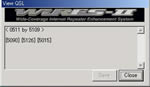 If you right click on the node number line for any Round Table
QSO Room node, you can click on an option to Get Info about
that node. If the Round Table QSO Room node manager has uploaded
information of interest, it will be displayed here. Information
might indicate location and frequency of the node, Grid Square,
weather information, etc. If you right click on the node number line for any Round Table
QSO Room node, you can click on an option to Get Info about
that node. If the Round Table QSO Room node manager has uploaded
information of interest, it will be displayed here. Information
might indicate location and frequency of the node, Grid Square,
weather information, etc.
Round Table QSO Rooms may operate simultaneously at a number
of nodes, but prior registration of the Room is required. The
procedure for registering the Room will be posted on the WIRES
Web site. |
5. SOUND SETTING FEATURE
A versatile Sound Setting option is now available, to establish
annumber of connection verification states. The sounds include:
WAV A voice WAV file may be used to confirm the connection
CW CW confirmation, with volume, speed and pitch adjustment,
may also
be chosen. Windows XP is required for pitch and volume control.
Synthesized A synthesized sound may also be chosen.
Silent You may also disable the connection verification.
All features of this new capability may also be realized when not using
XP by downloading Microsoft Speech SDK 5.1 from their Web site:
(http://www.microsoft.com/speech/download/sdk51/)
At the time of connection, for example, a typical voice message
might be This is W6DXC, connect from 5100 or This is W6DXC,
connect to 5100. If another Node is calling yours, you will
hear Connect request from <<ID number>>. And
during a Round Table QSO, you hear <<ID number>> In
or <<ID number>> Out as stations come and
go.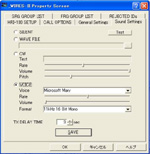
When you are setting up the node, and place a check in the
box for Announcement under General Setting, the Connect
Request and In and Out comands are sent whether you have
a WAV file, a CW ID, or no sound (Silent) configured.
The volume and speed of these CW or voice announcements can also be adjusted.
All the connection parameters are set within the General Setting folder that
you may change at any time.
|
6. RANDOM CALLING FEATURE
A new feature allows you to call CQ using the ID numbers
#7777D or #77777. In this mode, the WIRES-II Server will
randomly choose an active Node from the Node List, and you
will be connected to that Node. What a great way to meet
new Hams! |
7. RECONNECT FEATURE
By dialing #8888D or #88888, you will automatically be connected
to the last Node to which you were successfully connected. |
8. POP-UP PICTURES AND QSL CARDS!
When you enable the new Pop-Up function, you can have a picture
of yourself, the Date and Time, and even an electronic QSL
Card can be made to appear. You can include a brief introduction
of yourself, and a 320 x 240 QVGA BMP file will serve to
transmit the QSL Card. So now you can exchange pictures,
allowing you to put a face to that voice far across the planet!

When a check has entered into QSL EXCHANGE box under Personal ID, when for the first time receiving the picture, until reception is complete, sending and receiving of sound is not possible.
There also is an option to look at the introductory message stored by other
Node owners, if you right-click on Get INFO while selecting a Node from
the ID List. If you like you can include your e-mail address in this introduction,
for the information (including a picture, if you like) of other Node owners.
If you have connected directly to a particular node in the past, any picture
stored by the other node will be indicated when you click on Get INFO.
|
9. CHANGE TO LOG WINDOW
The Log window has been changed to add the year, so the format
now will be MM/DD/YY HH:MM, with the Seconds being deleted.
And if a Round Table QSO has been completed, it indicates that
the QSO was in the Round Table mode.
The log will continue to register even if you are called from
another node during the current connection. |
10.
NEW FILE OPTION: MAKE LIST
When this option is enabled, the status window from your Node
will be stored to an HTML and a CSV file, for future reference.
This data is stored every ten minutes.
The setup technique will appear soon on the WIRES Home Page.
|
11.Sound
Level Meter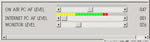
A simple audio level meter has been added
in the audio adjustment bar window below the ON AIR PC AF LEVEL
volume bar. When a check is inserted under General Setting – LEVEL
METER, this bar appears. Depending on how heavily the PC is
engaged in processing, there may be times, though, when this
indication may not be displayed on slower processor computers. |
12.Check in ID
List and Sender Indicator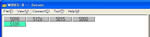
If you place checks in the ROUND TABLE QSO ROOM, SRG, and FRG GROUP CALL boxes during setup, then the nodes being called under the group call will light up in blue on the ID window of the computer. |
13. NEW CALL OPTIONS Commands
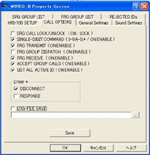 SINGLE-DIGIT COMMAND SINGLE-DIGIT COMMAND
When this is enabled, you can utilize a single DTMF digit (0-9,
A- D, and *) for commands.
FRG TRANSMIT ON
When this command is inabled, you can transmit to another FRG node using
a six-digit access command (like #1101D). If this is disabled, you can
only contact other SRG nodes and those FRG nodes listed in your FRG Group
Call lists.
FRG GROUP DISPATCH
You can now enable or disable FRG Group calling independently
from other settings.
FRG RECEIVE ON
This command enables or disables the ability to receive FRG
calls (separately from talking to them, per the FRG TRANSMIT
ON discussion above).
ACCEPT GROUP CALLS
This command lets you enable or disable the acceptance of group
calls from other nodes. |
|
14.NUISANCE NODE LOCKOUT
A new gREJECTED IDsh feature allows you to lock out
certain nodes that may be causing your system problems due to technical
difficulties like a stuck squelch, etc.
|
| Please see HELP file including details of operaton in Wires-II application. |
| Changes information from Ver.2.0 to Ver.2.11beta here. |
|
|
 |
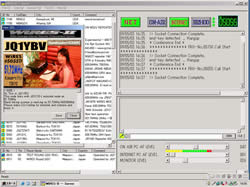 Vertex
Standard Co., Ltd. is please to announce the introduction of Wires-II
Version 3.141, with several improvements designed to enhance your
enjoyment of WIRES.
Vertex
Standard Co., Ltd. is please to announce the introduction of Wires-II
Version 3.141, with several improvements designed to enhance your
enjoyment of WIRES.