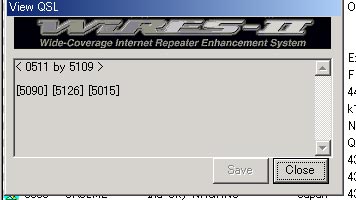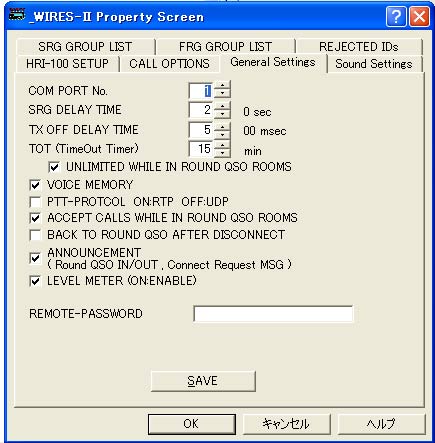| WIRES-II Round-Table QSO Room
Operating Guide
Before You Begin The Round Table QSO Room mode can only be utilized
with WIRES-II Version 3.11 or higher software (introduced
September 13, 2003). If your node is not using the new softwre, please go to
the WIRES-II Web site (http://www.yaesu.com/jp/en/wiresinfo-en), where you may
download it for free if you are a registered node owner. Setup and Operation 1. The Round Table QSO Room is a subset of the main
WIRES-II operating software, for which you as the node owner are responsible
for proper operation. Please maintain moderation over the Round Table QSO Room
you set up, so as to enture operating practices consistent with maximum
enjoyment of WIRES for all.
3. Within the Round Table QSO Room window, the Tm column lists the number of nodes that have checked into each Room. 4. If you right click on the line associatdf with any Round Table QSO Room, you can then click on "Get Info" to view any information (such as the ID number of the main node associated with the Room, other messages, etc.) stored by that Round Table QSO Room owner.
5. To check in to a Round Table QSO Room, you use the same method as with other node connections; for conection to Round Table QSO Room 0110, for example, input the DTMF digits #0110D to connect to that room. 6. When you have checked into that Room, the line
on the WIRES-II scren associated with that Toom will turn blue, and the node
number will also appear in the ID wondow box. 7. We recommend that, if you check to a Room but do not transmit immediately, it is a good idea to transmit periodically just to confirm to other users that you are still checked in. 8. When a number of nodes are checked in to a room, it is good practice to stand by periodically to let the transmitters at all nodes drop out, so as not to exceed the Time-Out Timer settings of any node. 9. If you are checking in via the CHAT box (typing the Room ID number followed by a space), you can send a Chat message to all nodes currently checked in. 10. To check out, normally one will do this with a DTMF command (such as the [*] key). But if another node is transmitting, it may ot be posisble to disconnect immediately; in this case, you may use the Connect-Disconnect command in the WIRES application to sever the link. You may also go into the Chat line and enter #99999 or #9999D. Convenient Configuration Features
A. If you have checked Unlimited While in Round QSO Rooms to turn this feature on, the Time-Out Timer for your node will be suspended during Round-Table QSO Room operation. B. If you click in Accept Calls While in Round QSO Rooms to turn it on, you will be able to accept calls from other nodes directly, not in association with the Round Table QSO Room. You can then check out from the Round Table and respond to the other station, as WIRES will connect you automatically. C. If you place a check in the box Back to Round Rooms After Disconnect to turn it on, if you have accepted an incoming non-Room call and responded to it, then after you disconnect from the direct link you will automatically be re-connected to the Round Table QSO Room. Important Operating Considerations1. When setting up a Round Table QSO Room on your node, the duty cycle of the transceiver or repeater may increase significantly, so please be sure that the power level and cooling provisions for your station are adequate to cover the increased heat. You should assume a 100% duty cycle to be on the safe side; do not forget to consider the capabilities of your power supply, as well. 2. For safety, there is a 3-minute timer on the HRI100 that will interrupt transmission if a continuous transmission exceeds this length of time. Be sure that all users limit their individual transmissions to less than three minutes duration. And be sure to leave a gap after another user finishes transmitting before you start talking, to allow others to break in or to allow Time Out Timers to reset in other nodes. 3.The maximum number of nodes that can connect to a Round Table is st by
the individual Room owner,
with an absolute system maximum per Room of 50 nodes. If a Room already has
50 nodes checked in, further check-in attempts by other nodes will not be successful. 5. If multiple nearby nodes check in to the same Round Table QSO Room, please encourage the users to utilize one node or the other, so as to allow space in the Room for ther nodes wishing to check in. |
|||||